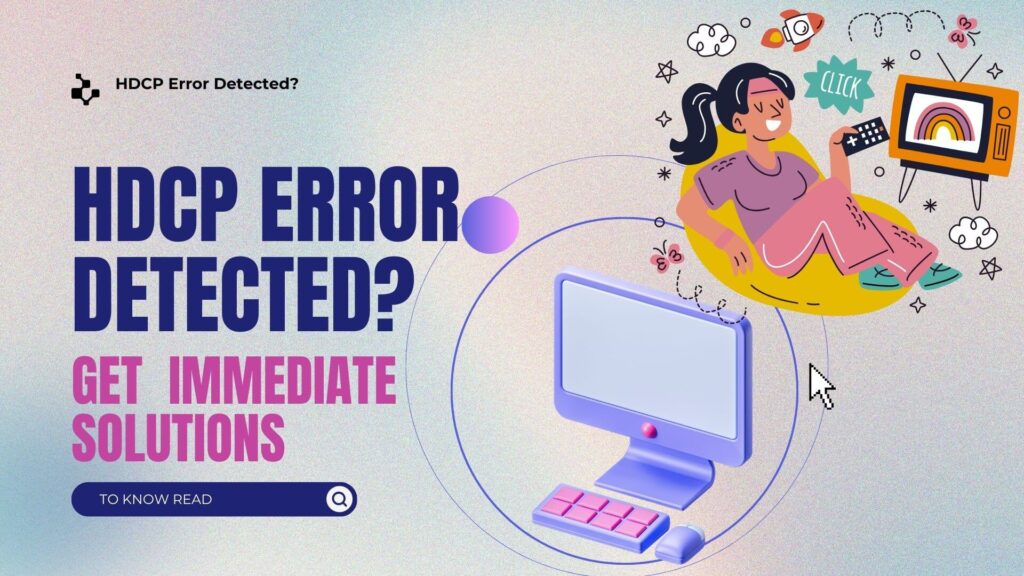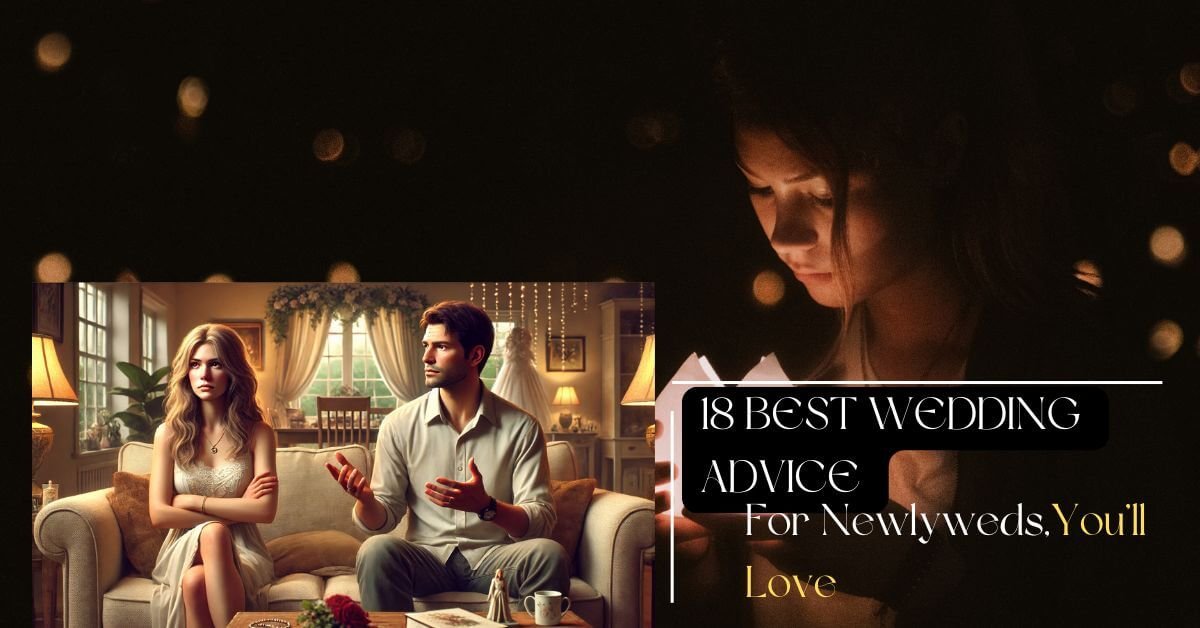Understanding HDCP Versions and Troubleshooting Errors
HDCP (High-bandwidth Digital Content Protection) is essential for ensuring the security of high-quality digital content across devices like TVs, gaming consoles, and streaming players. It plays a crucial role in preventing piracy and unauthorized duplication of protected media. However, users can face errors, especially when dealing with different HDCP versions or configurations. Let’s break down HDCP versions, common issues in wireless and wired setups, and how to resolve them.
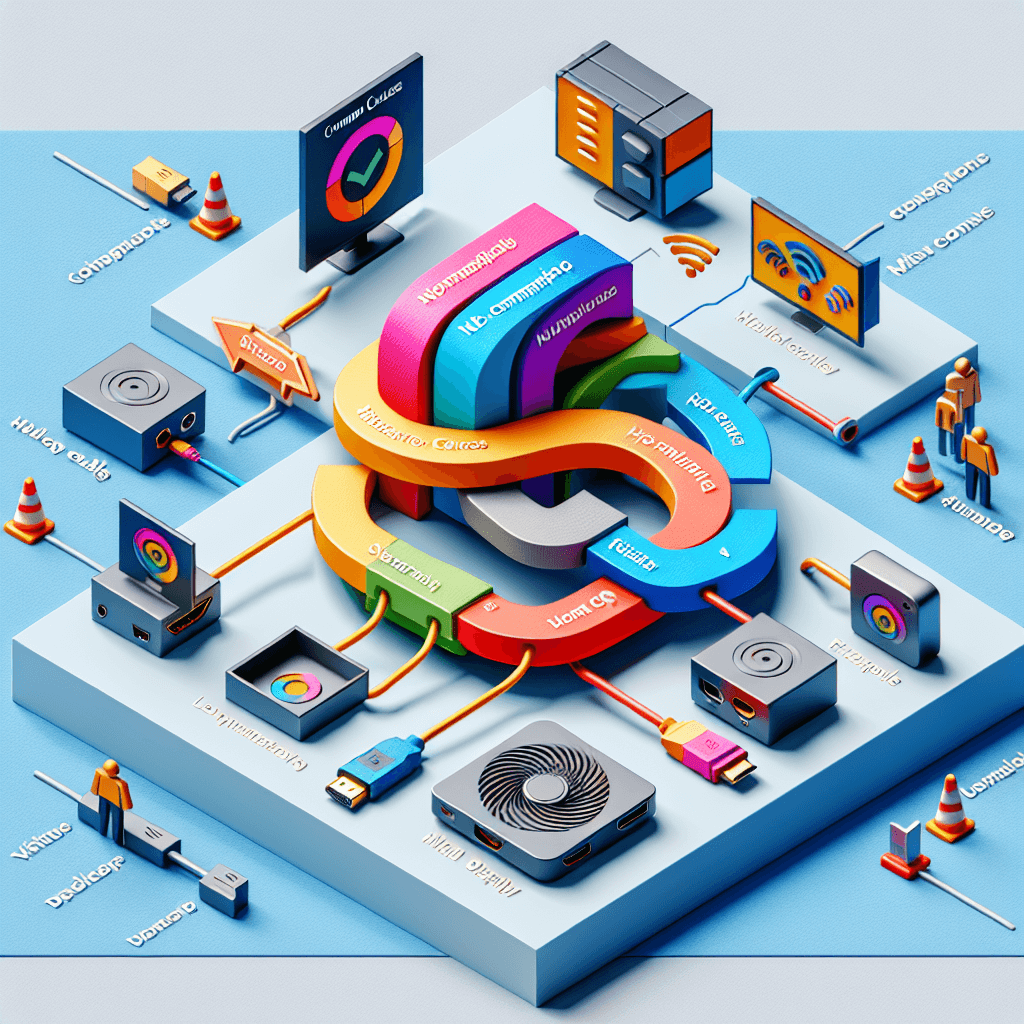
What are HDCP Versions?
HDCP has several versions, each offering varying levels of compatibility and support for different resolutions and devices. The latest version, HDCP 2.3, supports content up to 8K resolution at 60Hz. The backward compatibility of HDCP ensures that newer devices (like those supporting HDCP 2.3) can still work with older HDCP 2.2 content.
Here’s an overview of the most common versions:
- HDCP 1.4: Found in older devices, supports up to 1080p.
- HDCP 2.0 to 2.2: These versions are commonly used for 4K UHD streaming and content.
- HDCP 2.3: The latest version designed for modern high-resolution devices, supporting 8K content.
Additionally, other interfaces such as DisplayPort (especially versions 1.3 and above) also support HDCP, allowing compatibility with HDCP 2.2 content.
HDCP and HDMI: How Do They Work Together?
HDMI is the physical interface that connects devices, while HDCP acts as a security layer over HDMI. Think of HDMI as the cable highway, and HDCP as the checkpoints that prevent unauthorized access to digital content. Without HDCP compliance, HDMI can’t guarantee secure content transmission, meaning you won’t be able to view protected media like Blu-rays or streaming services.
HDCP-protected devices exchange encrypted keys during the transmission process, ensuring that only authorized devices can display the content. If one device doesn’t comply with HDCP, the system can block the entire transmission.
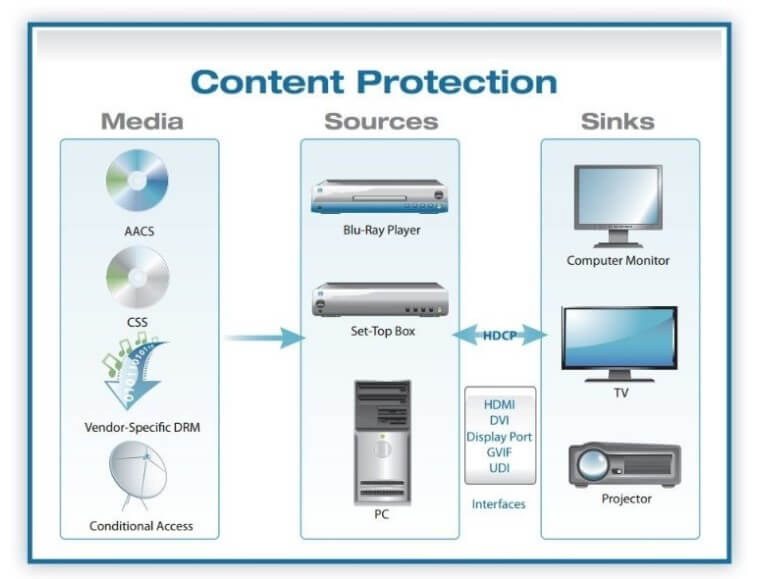
Common Causes of HDCP Errors
Errors with HDCP can occur for a variety of reasons. The most frequent causes include:
- Non-HDCP compliant devices: If one of the devices (TV, monitor, or player) in the chain isn’t HDCP compatible, the content won’t display.
- HDMI cable issues: A faulty or loose HDMI connection can interrupt the HDCP handshake between devices, leading to an error.
- Incompatible HDCP versions: If you have a device using HDCP 2.3 trying to play content on an HDCP 2.2 display, it may not work correctly.
- Switching sources: Moving between devices with different HDCP versions (like a Blu-ray player and a cable box) can confuse the system, causing errors.
- HDCP signal transmission over long distances: Sending HDCP-encrypted signals over extended lengths (like 1km fiber optics) can cause errors if signals are delayed or weakened.
- Mixed display brands: If a splitter or matrix switch connects multiple displays of different brands and HDCP versions, issues can arise in satisfying the HDCP requirements of all devices.
HDCP Errors in Wireless Projection
When it comes to wireless projection, like mirroring your smartphone to a TV, HDCP errors often occur because of restrictions set by content providers. For example, Netflix and other streaming services might block screen mirroring over AirPlay or Miracast, causing the dreaded “HDCP error.”
How to Fix Wireless HDCP Errors:
- Check for a native casting feature: Some apps, like Netflix, may have built-in casting options that work within the app. Verify your subscription plan allows this feature.
- Use a physical connection: If wireless mirroring fails, try connecting your device using a certified HDMI adapter. For iPhones and iPads, use Apple’s original adapter to ensure compatibility.
- Refer to content provider regulations: Streaming platforms may limit wireless projection to prevent piracy, so consider using apps like YouTube that are more lenient with casting.
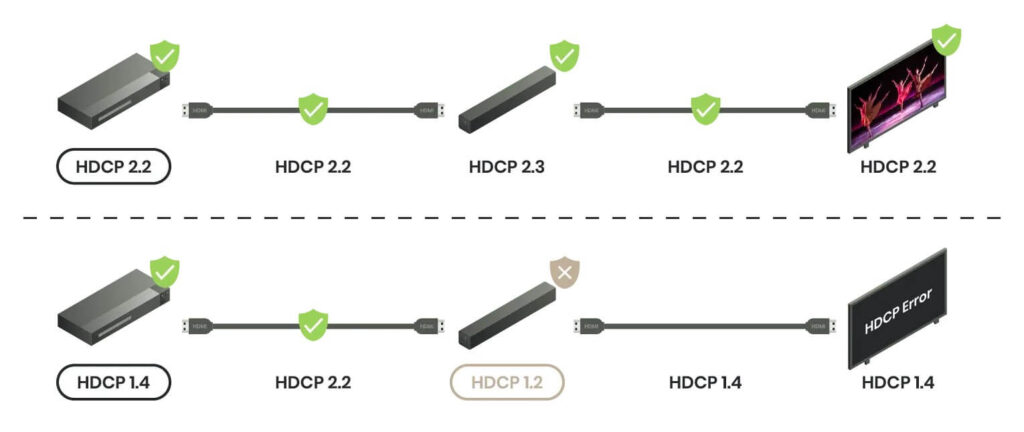
HDCP Errors in Wired Connections
Wired connections using HDMI, DisplayPort, or DVI can also trigger HDCP errors. The causes are similar to wireless errors, with additional complications introduced by physical cables.
Common Causes of Wired HDCP Errors:
- Physical damage or loose HDMI cables: A poor connection between your devices can lead to HDCP handshake failures.
- Mismatched HDCP versions: If the source device (like a 4K Blu-ray player) uses HDCP 2.3 but the TV only supports HDCP 2.2, the content may not display.
- Multiple devices in the chain: Using splitters, extenders, or switches may introduce inconsistencies in HDCP communication, especially if devices from different brands or HDCP versions are involved.
How to Fix HDCP Errors in Wired Connections:
- Check all connections: Ensure your HDMI, DP, or DVI interfaces are securely plugged in and there are no damaged cables. Unplugging and reconnecting might help reset the HDCP handshake.
- Replace transmission cables: Swap out your existing HDMI cable for one that is certified, especially if you’re experiencing consistent errors. Long cables may weaken signals, so use higher-quality or shorter ones when possible.
- Verify device HDCP versions: Ensure that all connected devices (TV, soundbars, etc.) support the same or higher HDCP version as the source device.
- Reboot your devices: Restarting the system can trigger a fresh HDCP negotiation, potentially resolving any issues.
- Adjust HDCP settings in your TV’s OSD: Some TVs allow you to manually configure the HDCP version for each HDMI input, which can resolve version mismatches.
Conclusion
HDCP plays an essential role in securing high-quality digital content across a range of devices. However, its complexity can sometimes cause errors, especially when dealing with older equipment or mixed-device setups. By understanding the different HDCP versions and common error triggers, you can take the necessary steps to troubleshoot and enjoy uninterrupted content. Whether you’re experiencing issues with wireless projection or wired connections, simple fixes like checking cables or adjusting device settings can make a big difference in resolving HDCP errors.